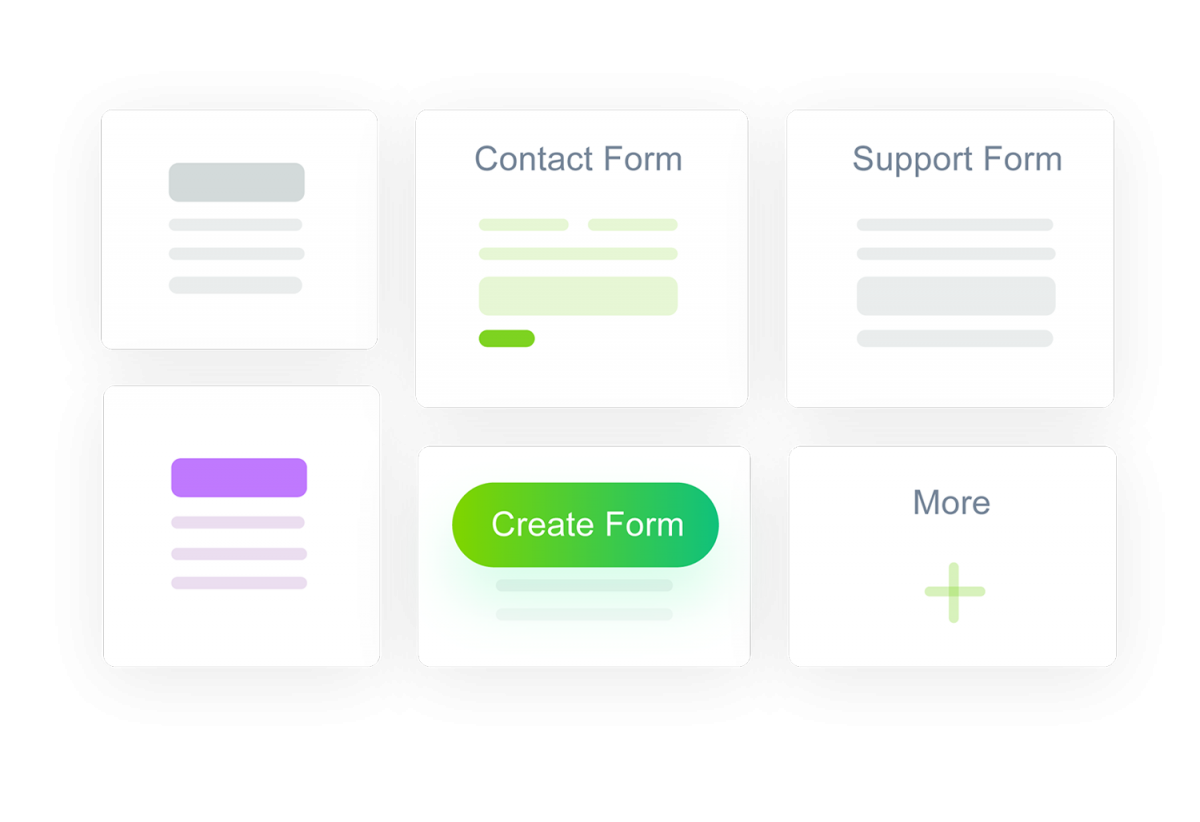Growing a small business is tough work. But, accepting job applications on your site shouldn’t be one of them. It requires long hours, stressful decisions, and the ability to adapt to changes. It’s a lot for one person to manage, and even the hardest worker will need some help.
The thought of hiring can be scary for some. Help is needed, but perhaps your budget is too small for a recruiter or posting on Indeed or other popular sites. You already have a site that you built yourself so why not post it there and collect applications? Fortunately for you, weForms, the best WordPress form plugin makes it easy.
Get Started
To help you get a job application form up and running quickly, weForms offers a prebuilt form template for Job Applications for those using a premium plan. To locate it, navigate to the “All Forms” section in weForms under the WordPress Dashboard, and click “Add Form”. You will see a list of prebuilt templates you can choose from, including the “Job Application Form” template. Select that to be brought to the form builder.
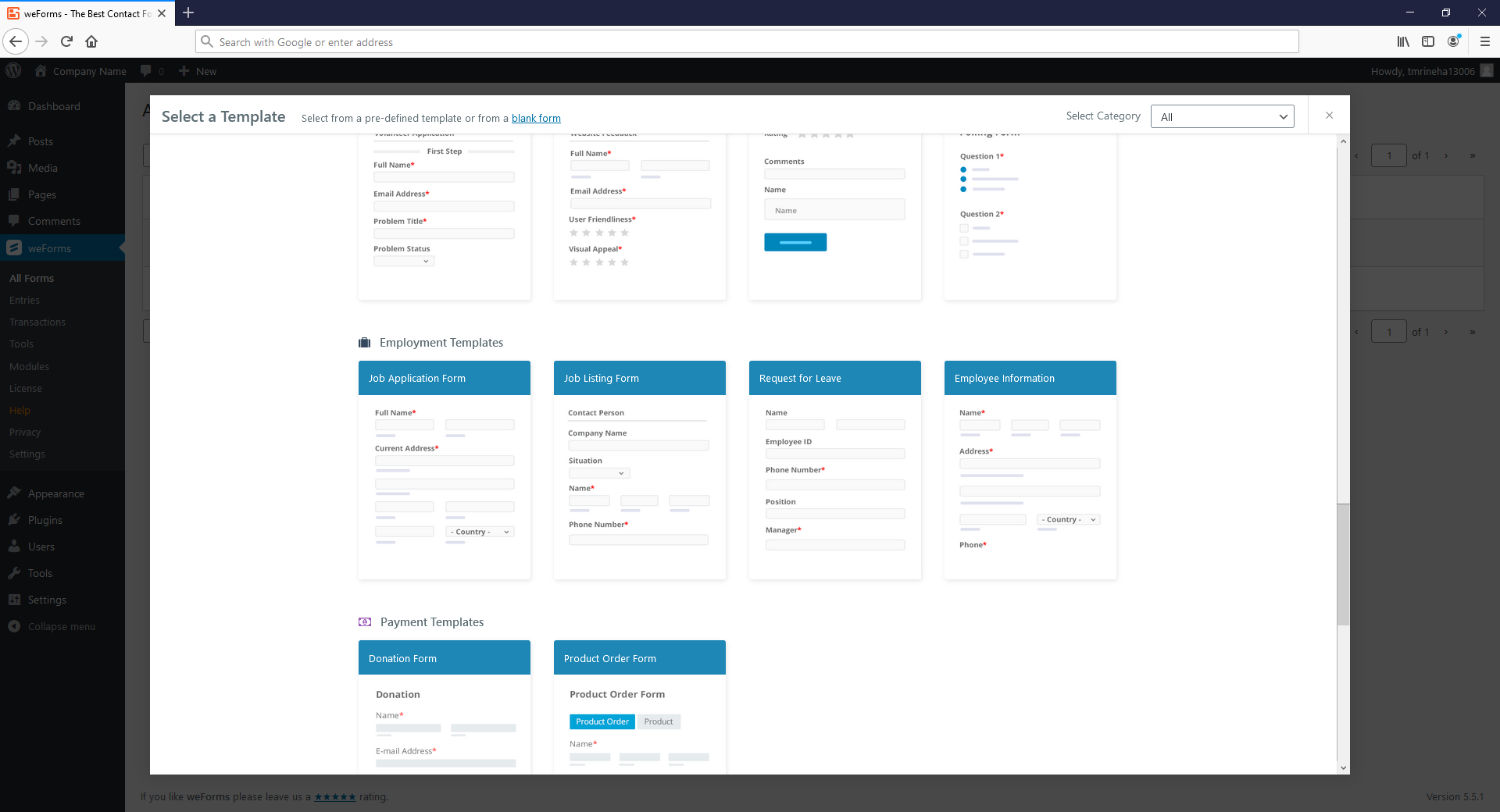
Customizing the Template
As you can see, most of what would commonly appear on a job application already appears on this form template, however weForms’ intuitive drag-and-drop form builder allows you to easily customize the form to better tailor it to your business. To start, focus first on the “Applying for Position” drop down, by hovering over the field, and clicking the edit option to open field options. Here you can list one or many different positions that you are hiring for.
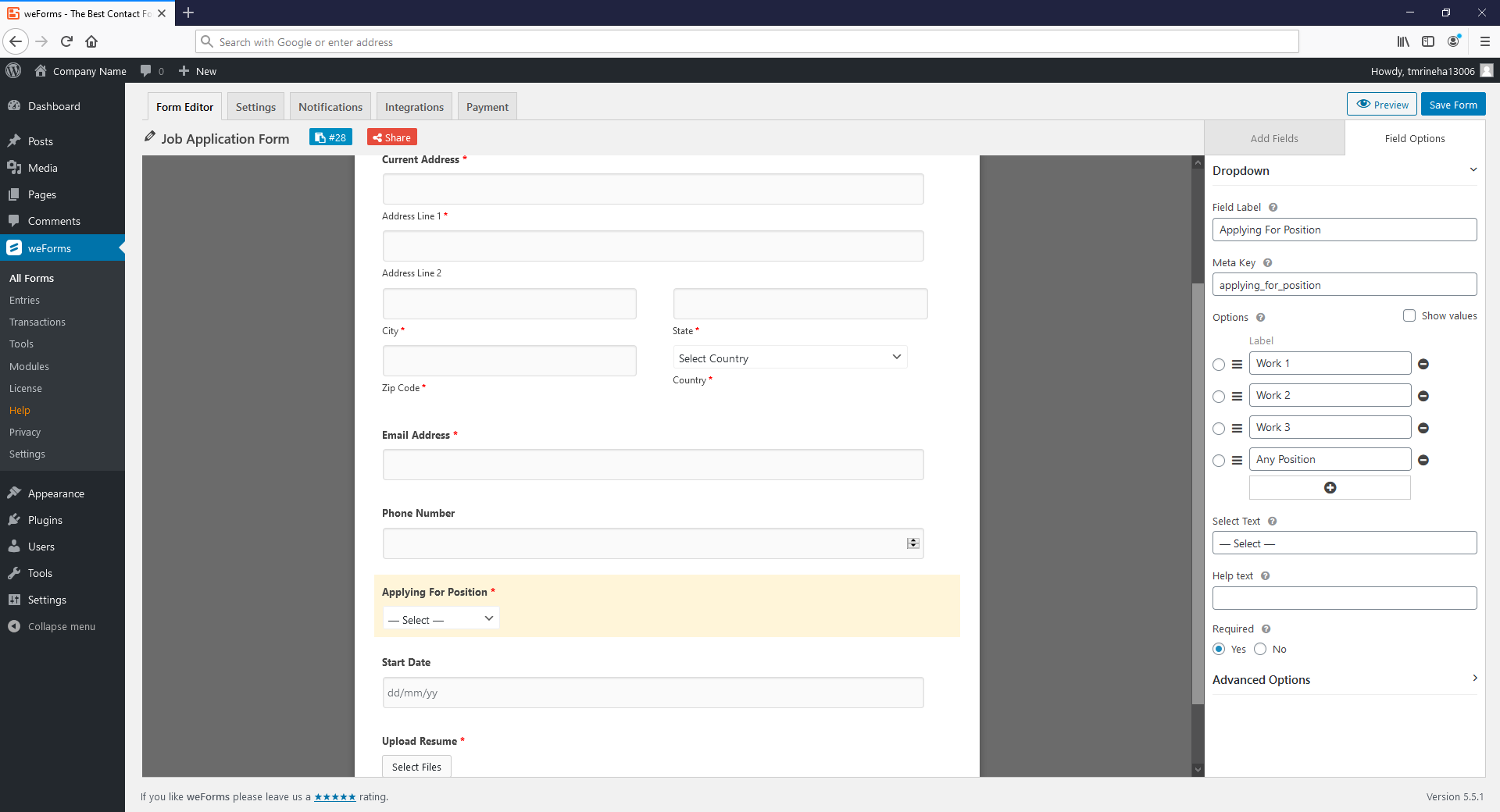
Once you update the field with the position or positions you are hiring for, the form is ready to go! Of course you can add some additional tweaks to your form such as more custom fields and conditional logic for forms. Another great addition to the job application form would be a customized message indicating what the applicant should expect after submission.
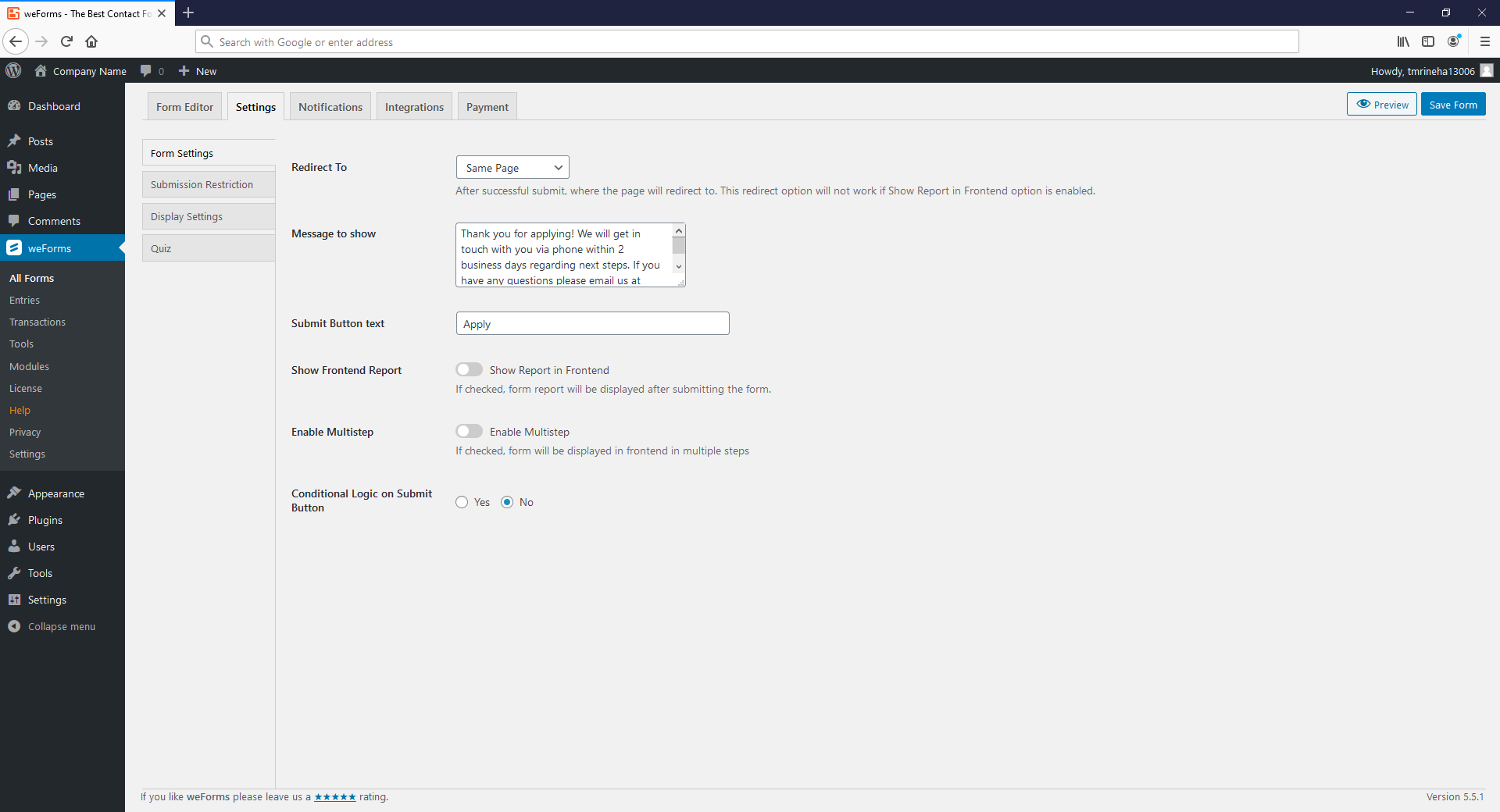
Viewing Submissions
Once you have added your form to your site and published it for the world to see, you’ll want to keep an eye out for submissions from eager candidates. By default, weForms automatically sends submissions to the admin email on your website, but by customizing form submission email notifications, you can add additional members.
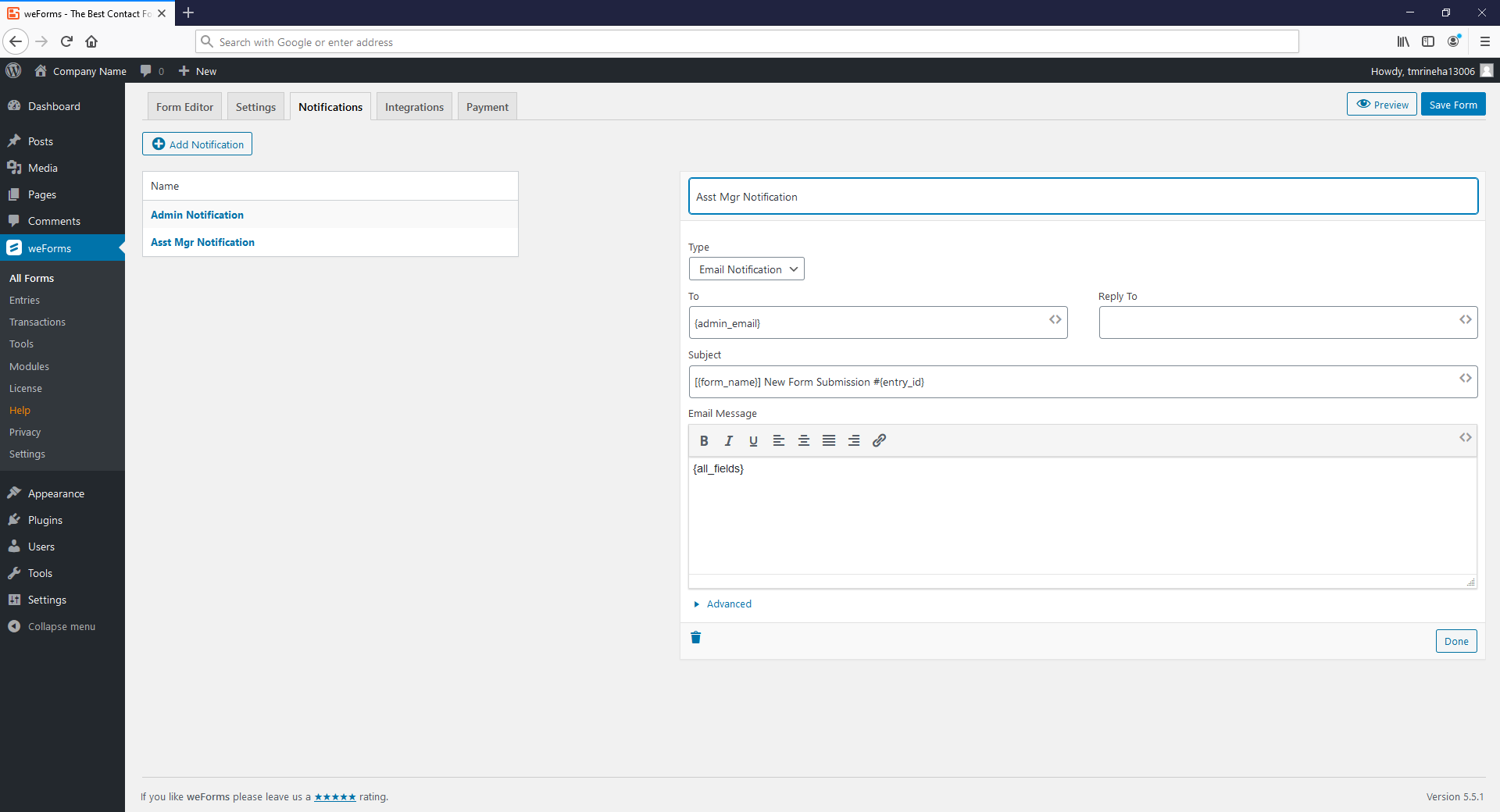
If you spend a lot of time on your WordPress site, viewing the submissions in your WordPress Dashboard may be your preference. Lucky for you, weForms offers the ability to view form submissions in the dashboard regardless of plan. To view entries, simply navigate to weForms in your WordPress Dashboard and select “Entries”. Once there you can view submissions as well as download any attached file.
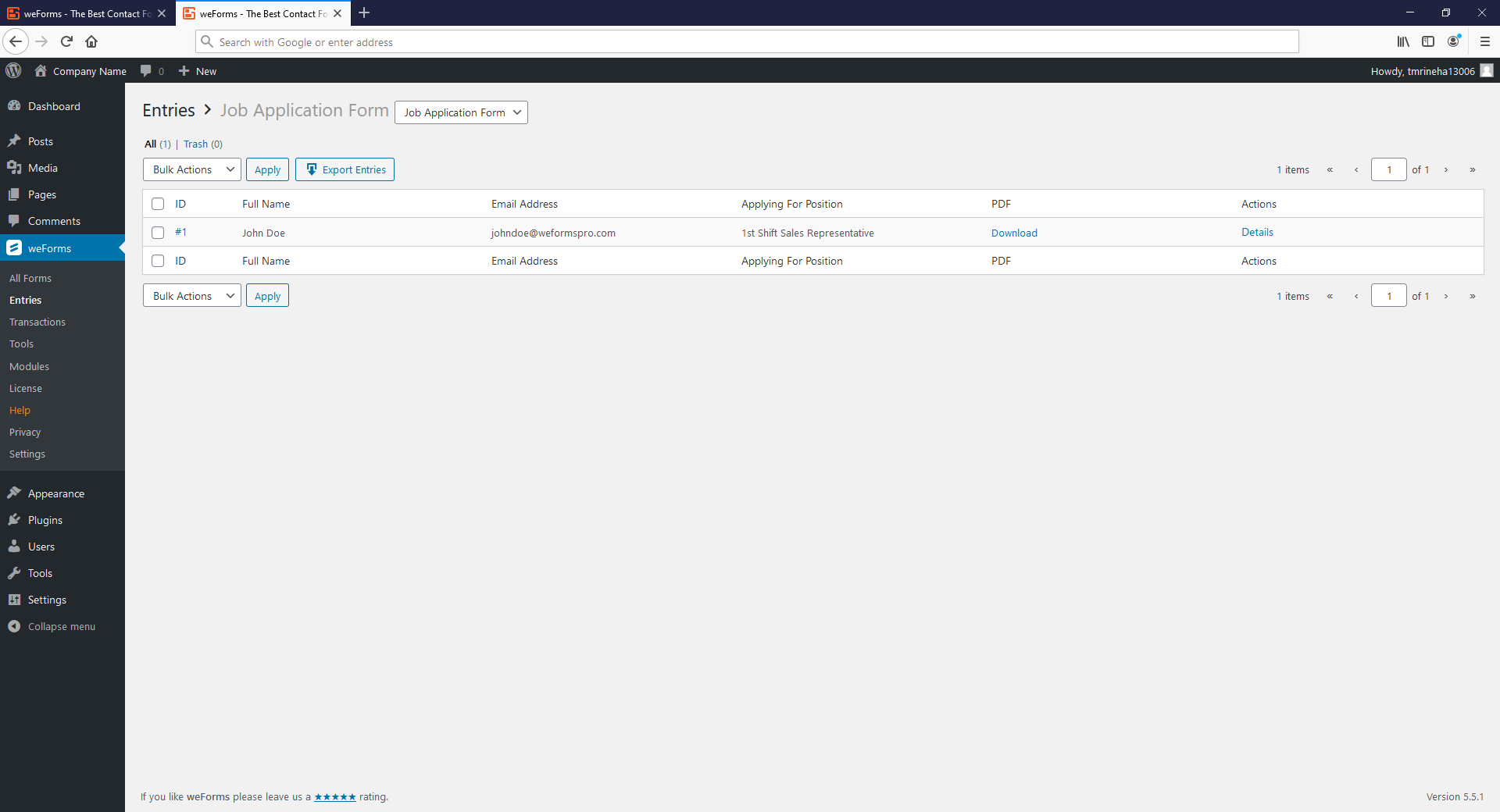
As you can see, weForms can assist you in receiving job applications in a matter of minutes, saving you money from having to solely rely on job posting sites. Head on over to weForms to get started with your Job Application and many other forms today!