When you have upgraded to weForms Pro, you simply have to download the extension in your account, install it in WordPress, and use the license provided to activate it. The following weForms tutorial will walk you through the process needed to accomplish that with your newly purchased WordPress contact form plugin.
Downloading weForms Pro Extension
The first step in getting your installation upgraded is to download the Pro extension.

- Once logged into your account on weFormsPro, navigate to My Subscription
- Scroll down to Downloads, and click the button on the right to begin the download
- In your WordPress Dashboard, navigate to Plugins → Add New
- Click Upload Plugin
Activating the weForms Pro Extension
Now that you have the weForms Pro Plugin installed, the next step is to activate it. You can find the license to activate it in your weFormsPro.com account.

- Once logged into your account on weFormsPro, navigate to My Subscription
- Scroll down to Licensing to view your license
- Copy the license to your clipboard
- In your WordPress Dashboard, navigate to weForms → License
- Paste your License Key in and Click Activate
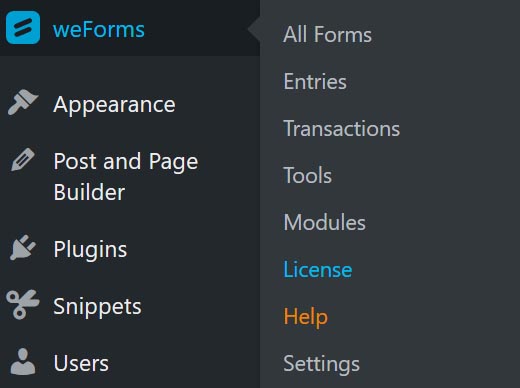
Note: If you have more than one license, you can select between them in the subscriptions section of your account.
Now your weForms Pro Extension and all the features are activated. Next, you may want to start setting up your first WordPress contact form.
