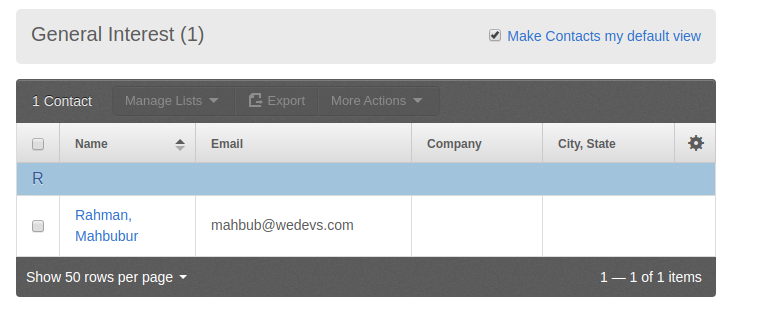The Constant Contact for WordPress integration allows you to send your weForms contact form data to your Constant Contact list automatically.
Setting up Constant Contact
1.The Constant Contact module needs to be activated, to do that navigate to wp-admin > weForms > Modules > Activate Constant Contact.
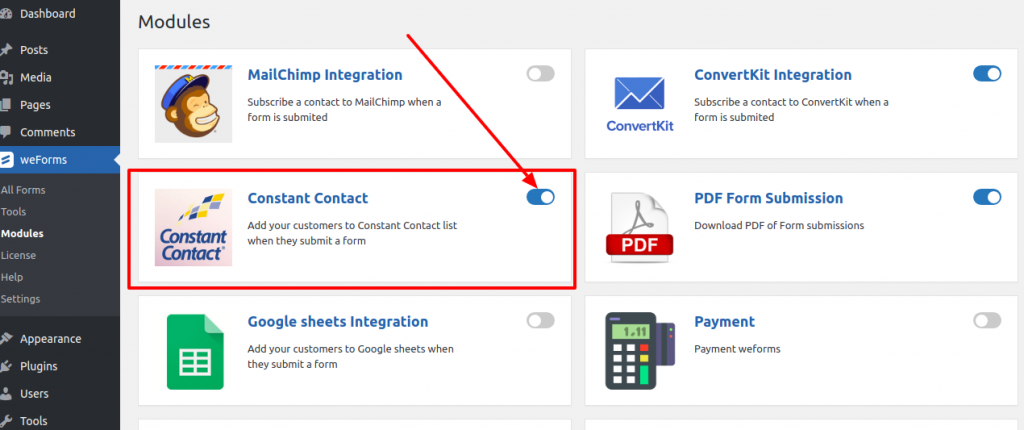
2. Add constant contact API & Secret key, navigate to wp-admin→weForms→Settings→Constant Contact, now insert API & Secret keys and save the changes.
If you don’t have API & Secret key then create an account on Constant Contact and get the keys. You can check this video to find the process of getting Constant Contact API & Secret key.
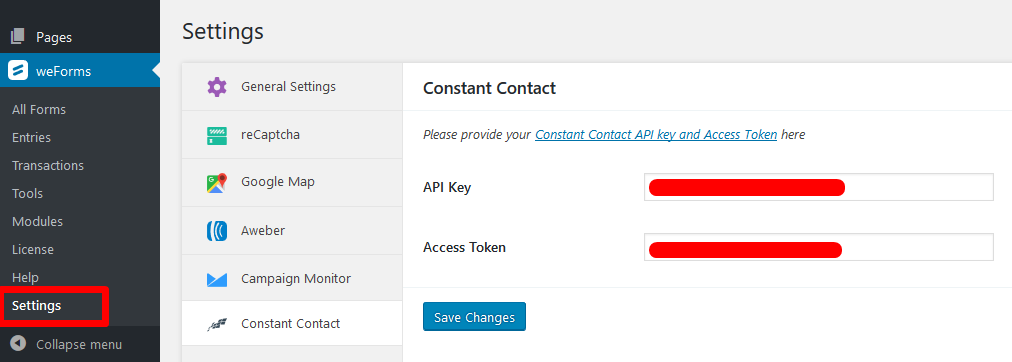
3. Create a contact list on Constant Contact, please check the steps for creating a list in this video tutorial.
Adding Constant Contact to Your Form
Let’s integrate constant contact with a contact form of weForms.
1.Create a new contact form with Email & Name field from wp-admin > weForms > All Forms > Add Form.
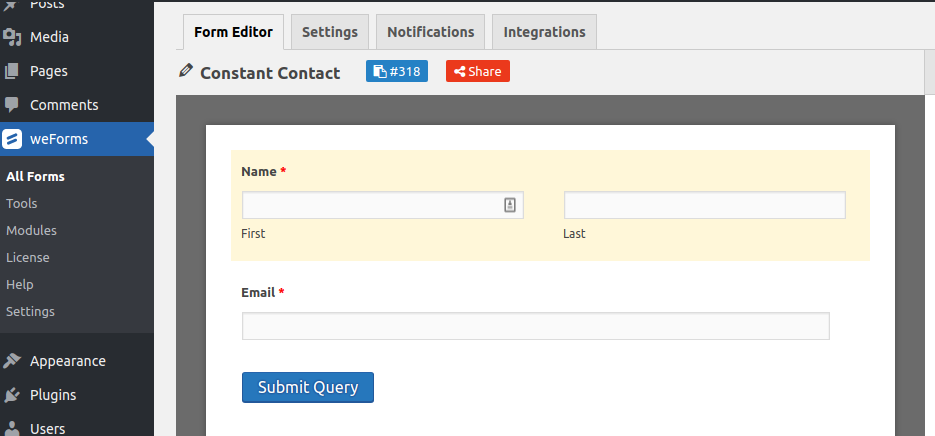
2.Navigate to Integrations tab, activate constant contact.
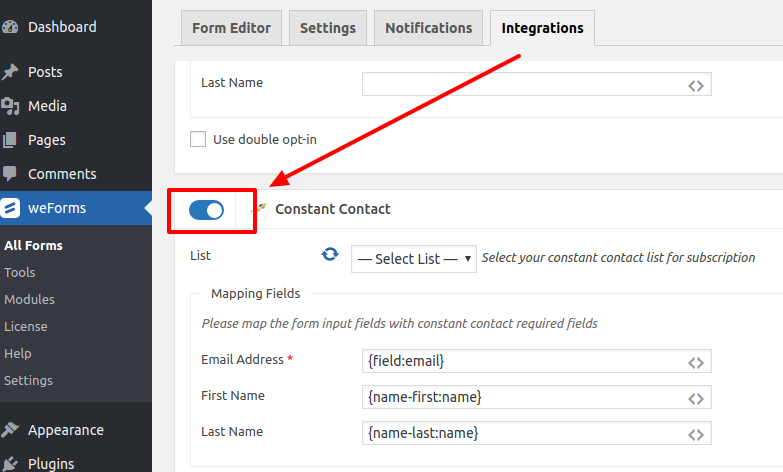
3. To select a list from your Constant Contact list click on refresh icon and wait a few seconds, in the drop-down field you can see all of your lists, select one. The data from your contact form will be sent to that selected list of subscribers.
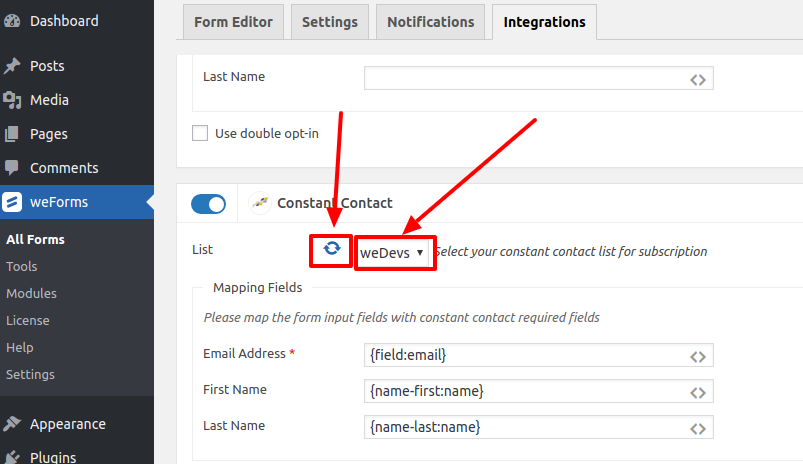
4. Now connect the form fields and click on Save Form button to save the changes.
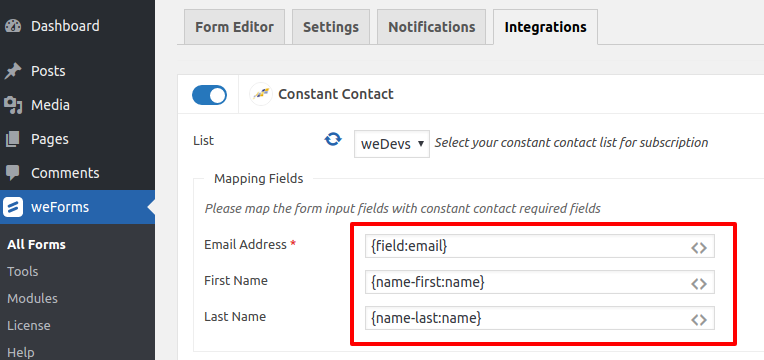
5. All done! Now create a new page
with your form shortcode and save the page. Submit the form from the
frontend and check your contact list on Constant Contact.
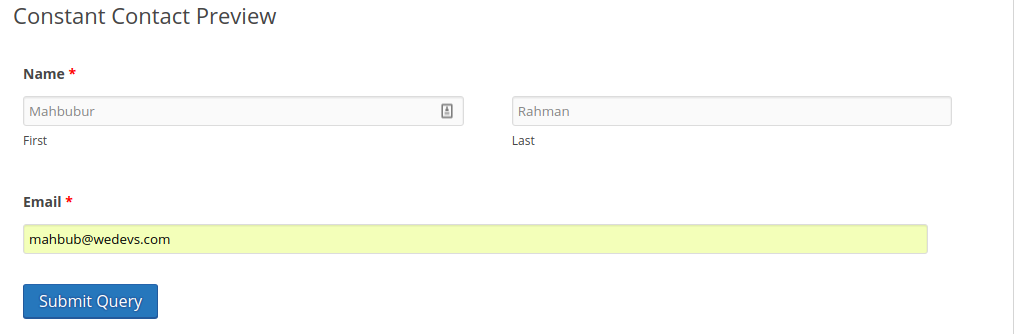
Your form data will be stored in that list.