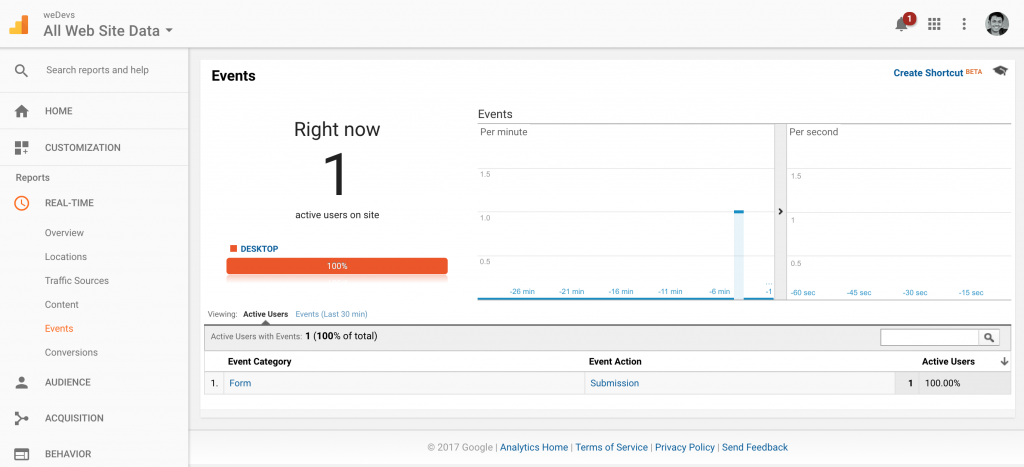Google Analytics for weForms allows you to integrate your form pages with Google Analytics to track your website traffic, online campaigns, and analyse performance. This weForms Google Analytics Documentation goes through the configuration process.
To access the Google Analytics integration with WordPress and weForms feature, you must to be a Pro version user.
Enabling Google Analytics for weForms
Please navigate to wp-admin → weForms → Modules. Then activate Google Analytics module using the toggle button.
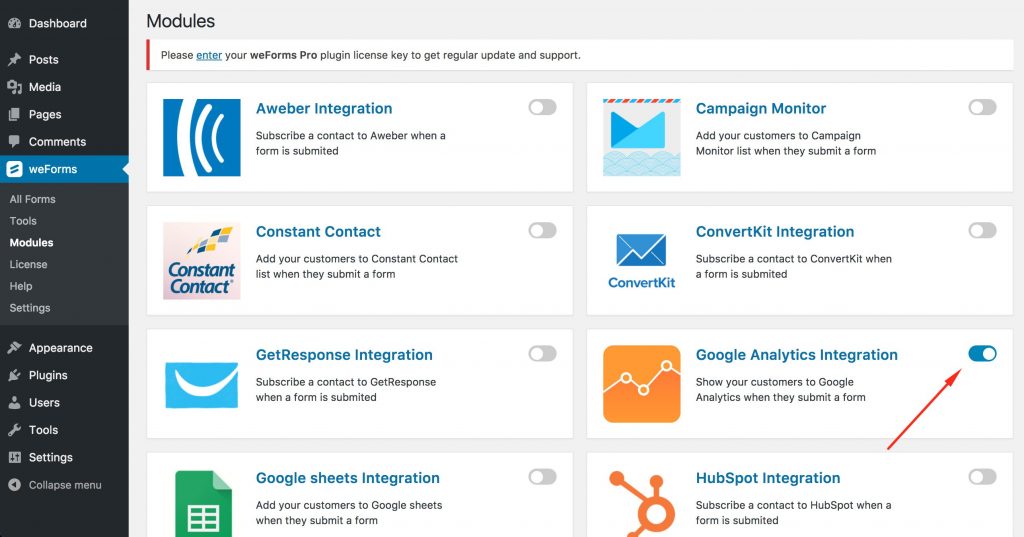
Adding Google Analytics Tracking ID
Then, navigate to wp-admin → weForms → Settings → insert your google analytics tracking ID and then save the changes.
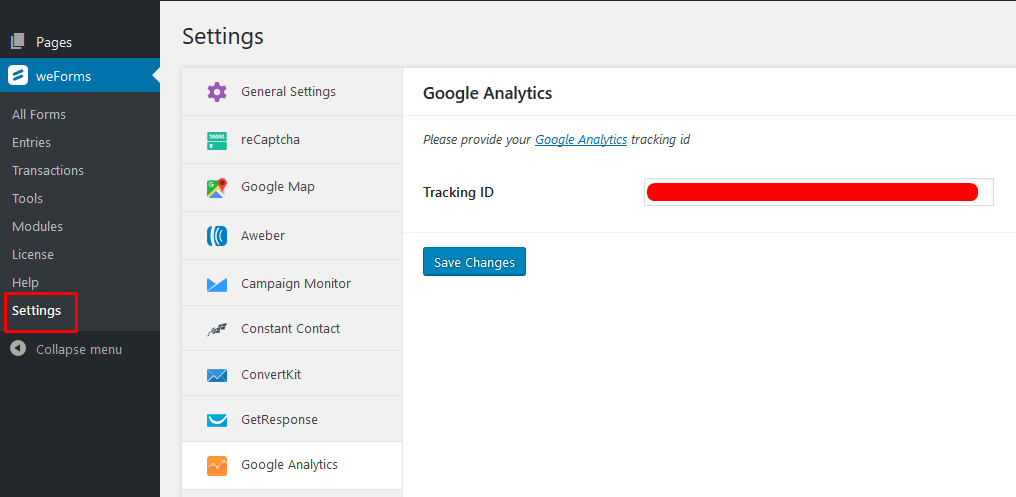
Setting Up Google Analytics
To integrate the module with a form, navigate to wp-admin → weForms → All Forms → edit a form/create new → Integrations → then insert your event details and save the form.
- Event UA Code → Google Analytics Tracking code.
- Event Category → Category of your event (For example, Form).
- Event Action → The action you are tracking (Example: Form submission).
- Event Label → Event title.
- Event Value → Event identifying number (Can be anything).
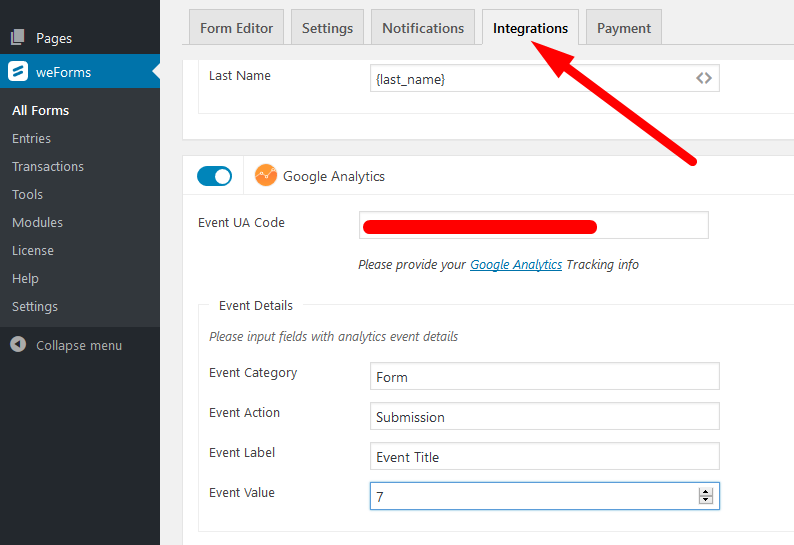
After the Integration
You are all set! Now check the Real Time Overview of your Google Analytics to track the visitors/users of your page.