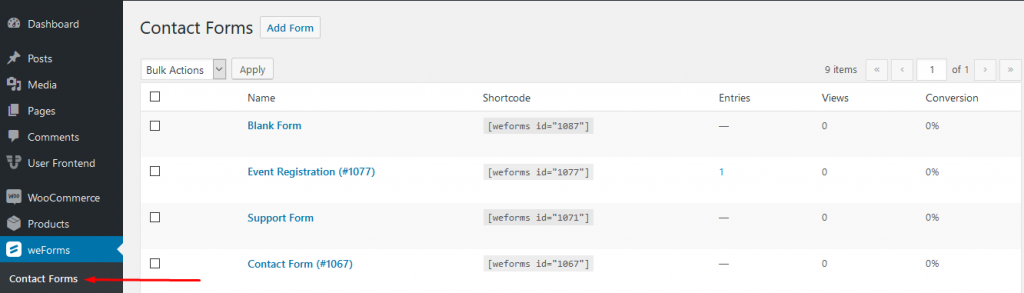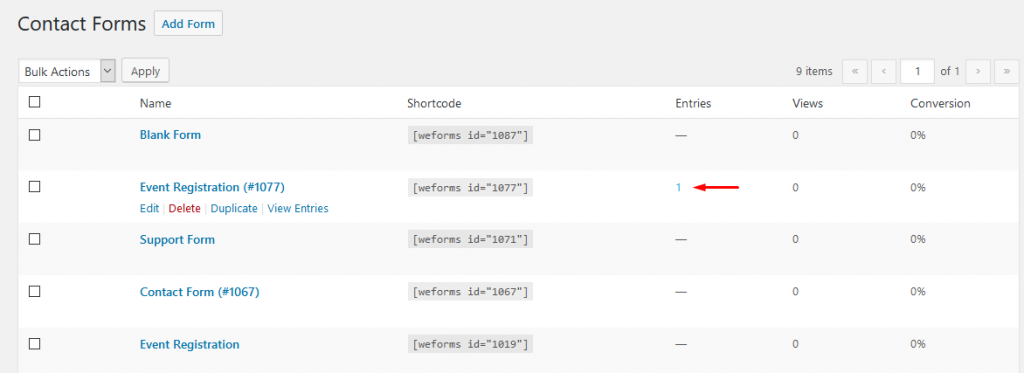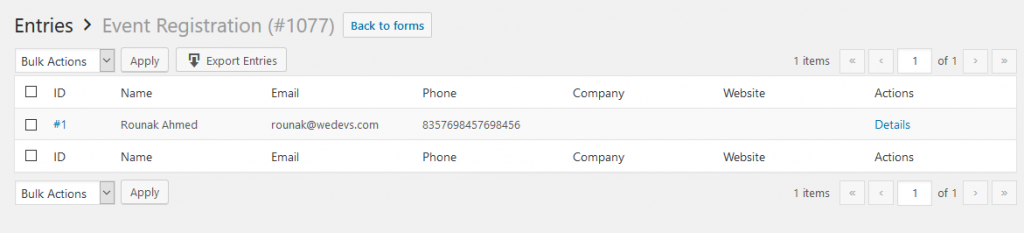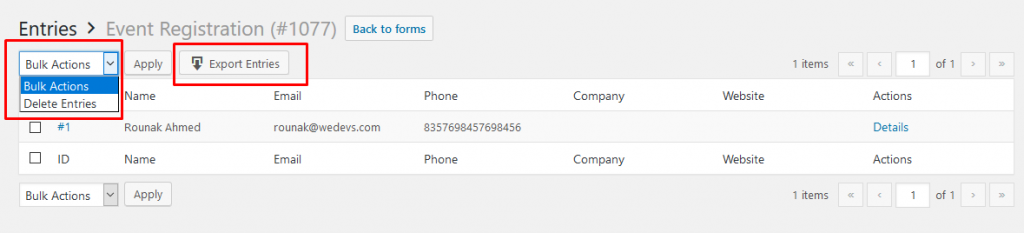To manage all responses on your WordPress contact form plugin, navigate to WP Dashboard>weForms>Contact Forms.
Click on the number of Entries under the Entries tab beside each form created.
You will be taken to this page:
From here, you can view each entry by clicking on Details under the Actions tab.
You can also choose to Delete all or selected entries by clicking on Delete Entries.
To export all or selected entries, select the relevant submissions you want to download and click on Export Entries.
When you export entries, you will be able to download all the responses in an MS Excel File (CSV format). The entries will be categorized with Entry ID and under the questions accordingly.
By downloading the submissions you can create more advanced Excel or Word reports on these entries.