Starting from weForms Pro v1.2.5 you will now be able to view reports in a bar chart form for every WordPress contact form you create and for every field in that contact form.
The reports feature works best for Poll type of forms.
Both admins and users can view the reports.
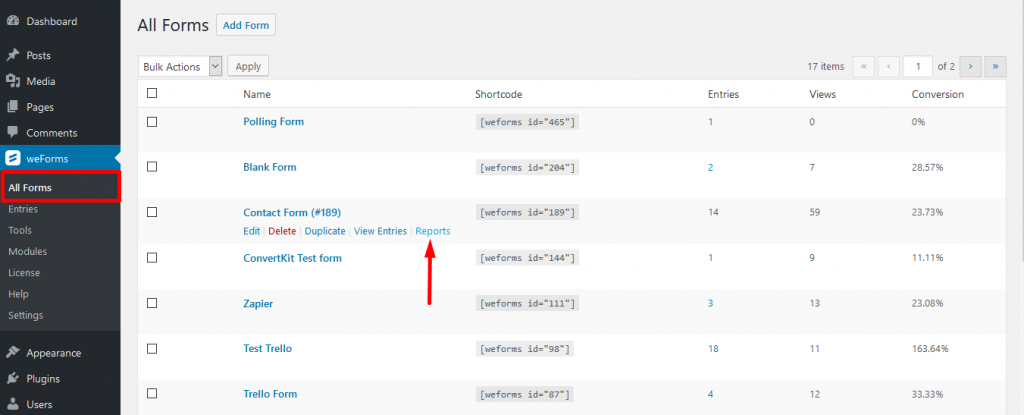
To view the stats, navigate to wp-admin→weForms→All Forms→Hover over the form of your choice→Click on Reports.
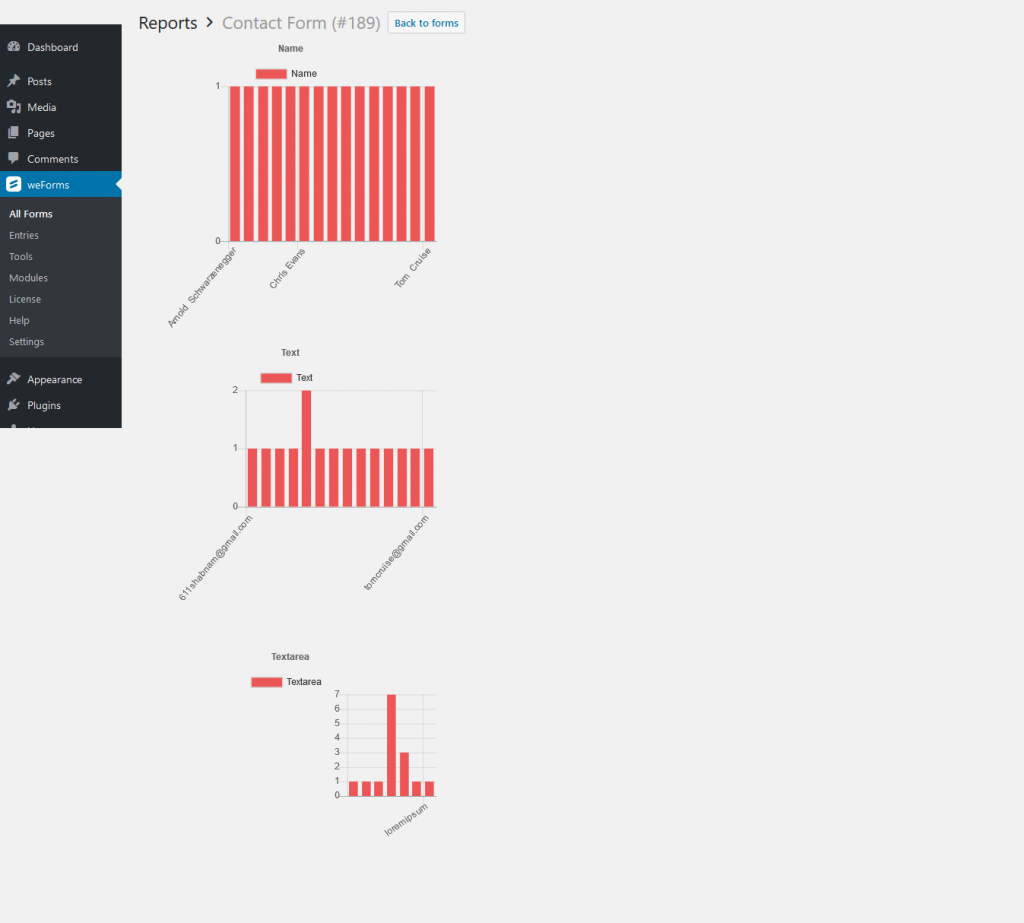
Configuration
- First create a poll form or a form having non-text fields with several options.
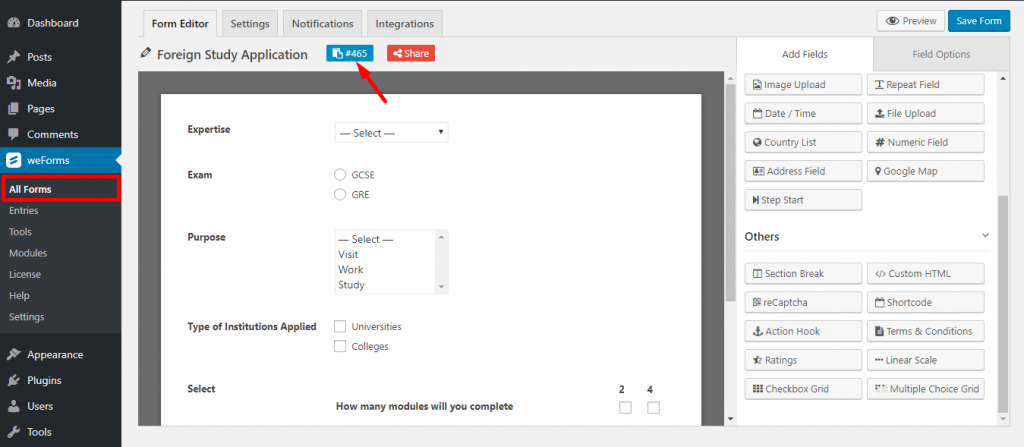
2. Publish the form as you would publish any other WordPress form.
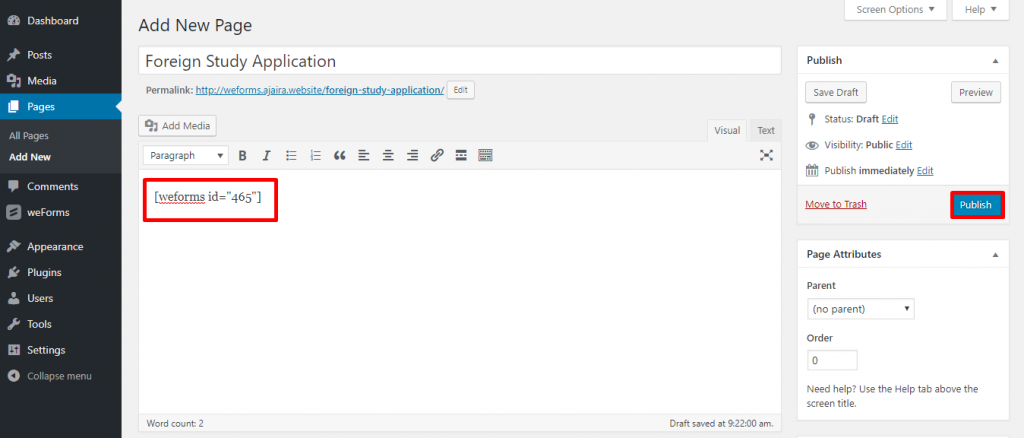
3. Submit entries from the frontend.
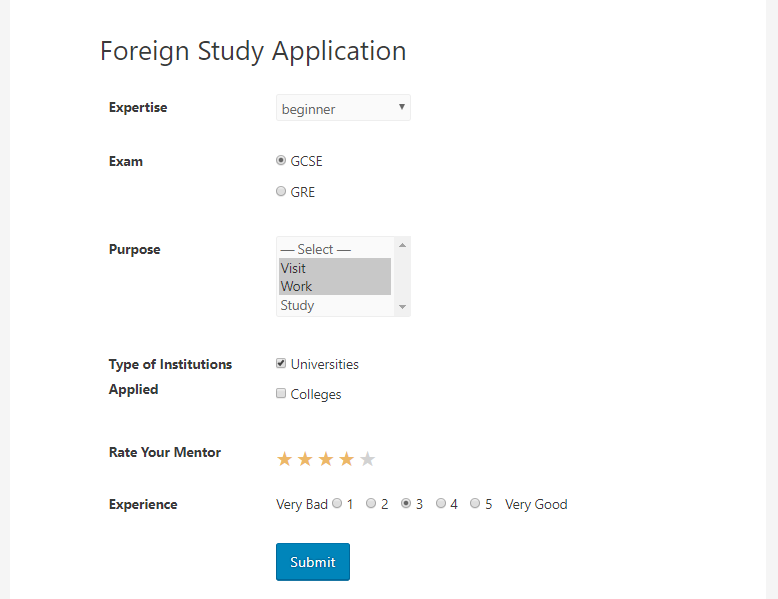
4. Now view the polls of this form by navigating to wp-admin→weForms→Hover over the form→Click on Reports.
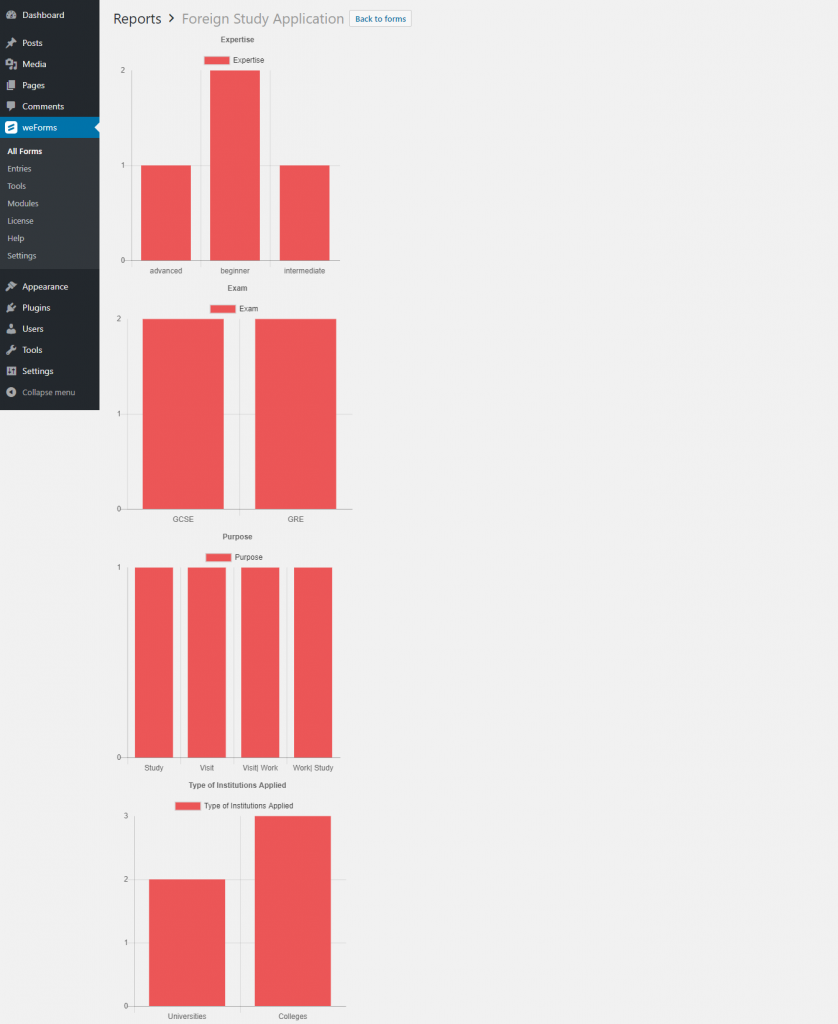
View from Frontend
To allow your users to view the polls and reports from frontend after submissions, simply navigate to the settings of your form and under Form Settings, select the check-box Show Frontend Report.
If you don’t want users to view, simply keep the box unchecked.
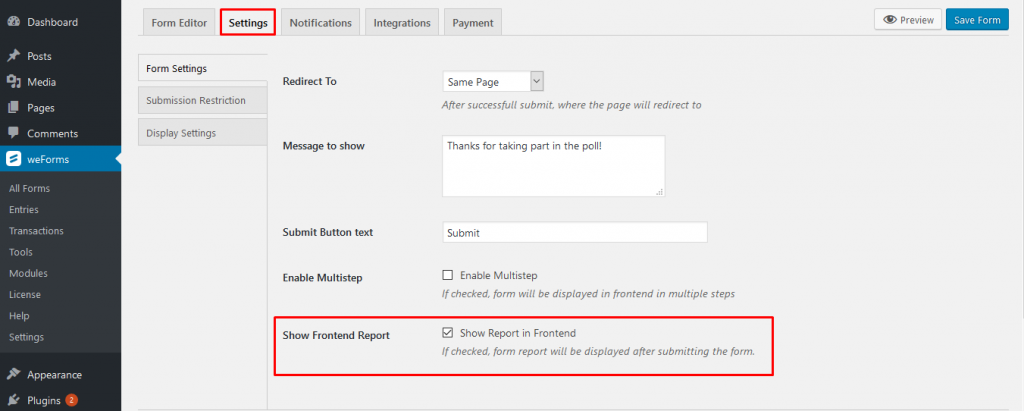
Now when a user fills out and submits the form from the frontend:
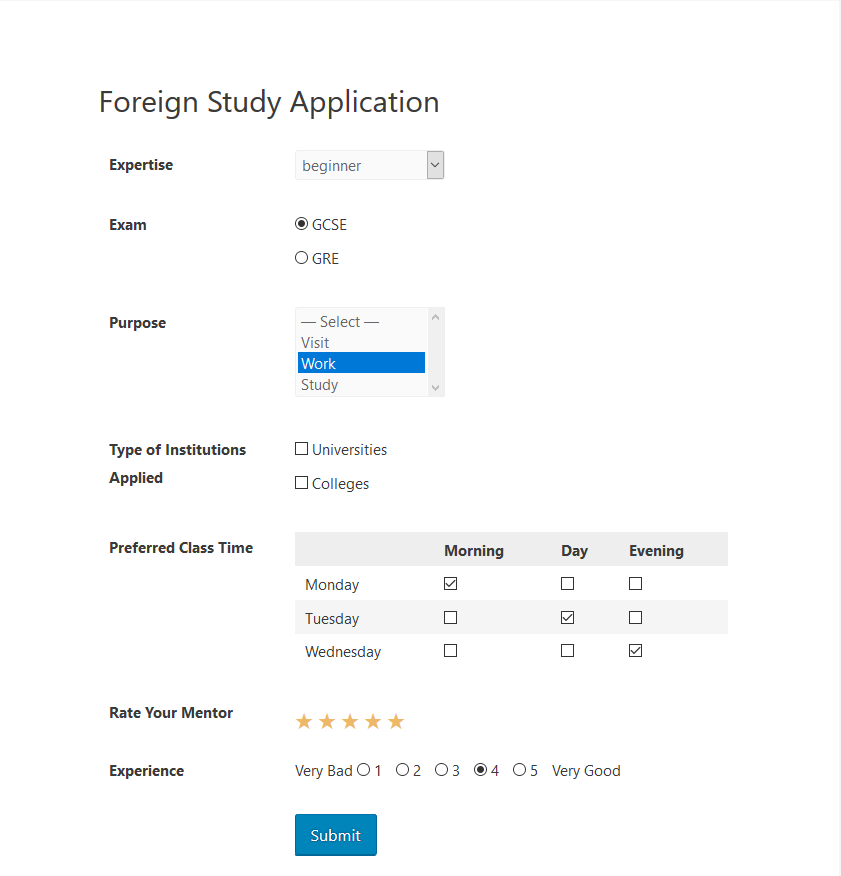
The user will be able to view the poll report. He can view the number of people who selected a particular option.
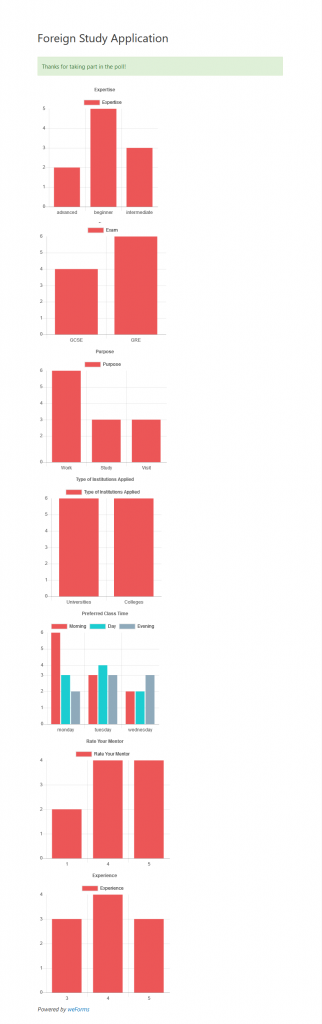
That’s all on weForms Reports!
