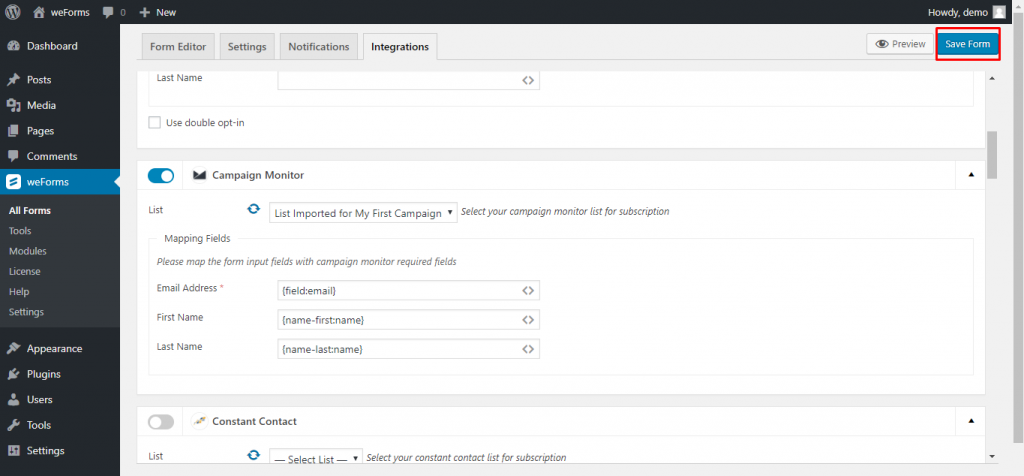Campaign Monitor is one of the most popular Email Marketing solutions and trusted by more than 2 million people. It is very powerful and provides everything you need for your business’ email marketing. However, you might still need subscription forms to make your visitors subscribe to your email newsletter. Here, we have weForms the fastest and easiest contact form plugin on WordPress to help you with Campaign Monitor for weForms.
weForms has Campaign Monitor Integration for WordPress starting from the Pro Personal package. You can easily integrate any form created with weForms and pass the data to Campaign Monitor subscriber list. This doc will show you the complete procedure.
Enabling Campaign Monitor Integration
If you have weForms Pro installed, you will get several integrations.
Navigate to WordPress Dashboard → weForms → Modules.
Now, click on the enable button beside Campaign Monitor.
Requirements: No third party plugin is needed!
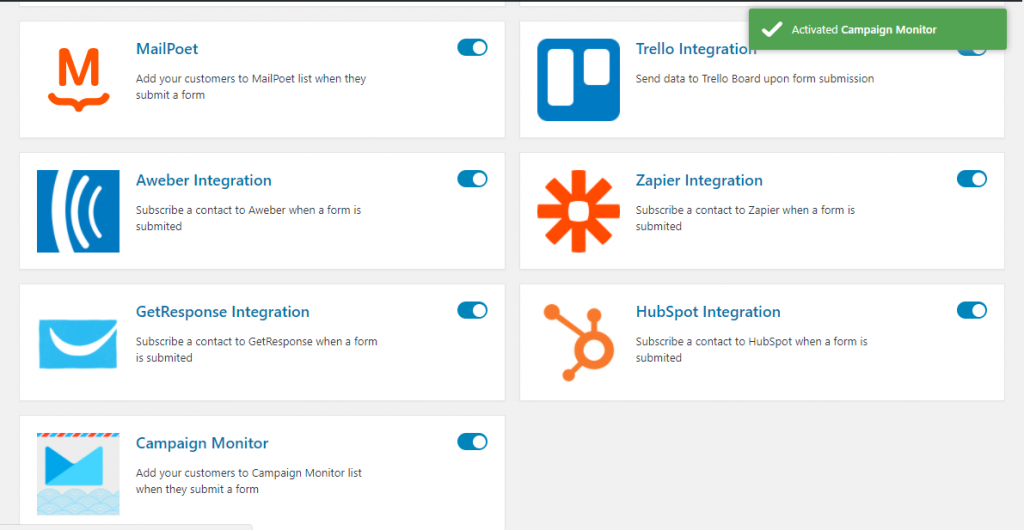
Setting up Campaign Monitor
First of all, navigate to: weForms→Settings→Campaign Monitor.
And insert the API Key (Campaign Monitor) and press Save Changes.
Secondly, navigate to WordPress Dashboard → weForms → All Forms.
Select the form you want to integrate with Campaign Monitor. When the form opens, click on the Integrations tab and find Campaign Monitor.
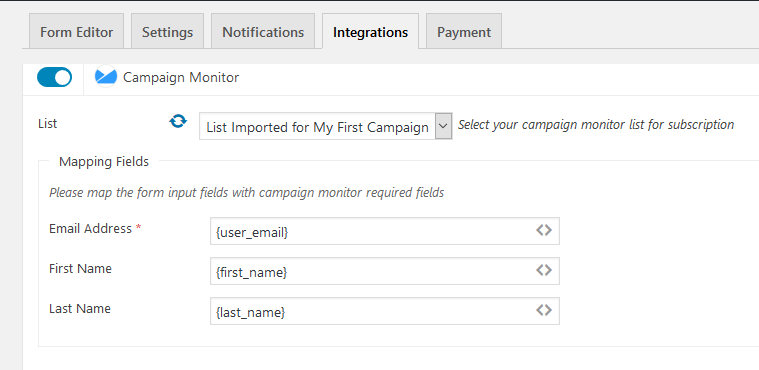
If you have already created your subscriber list, then it will appear in the list menu. Click on the dropdown menu titled List and select your Campaign Monitor list.
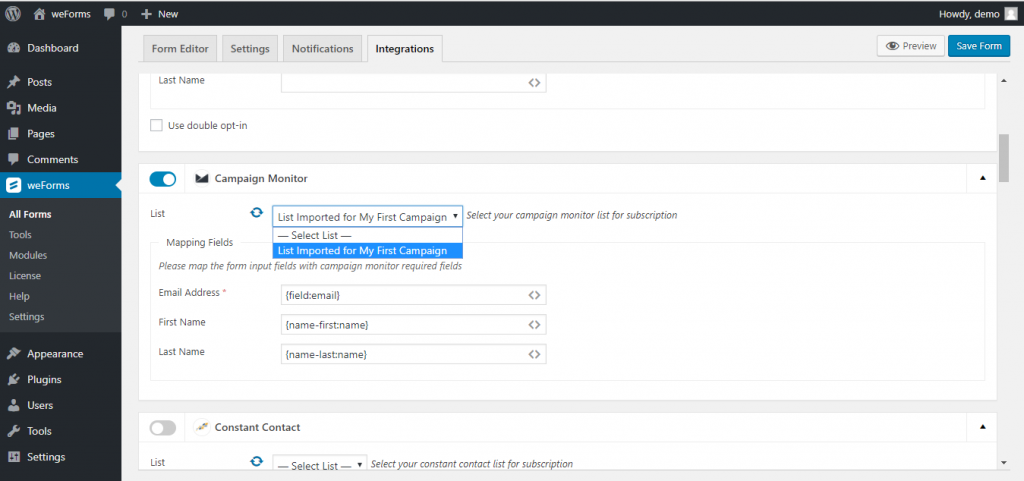
Now, there are some Mapping Fields. You can map these input fields with Campaign Monitor required fields. You can put your desired form fields of weForms.
Shortcodes are available for doing these easily. Simply click on the <> button on the fields and select the fields of your form from which you want to pass the data to Campaign Monitor.
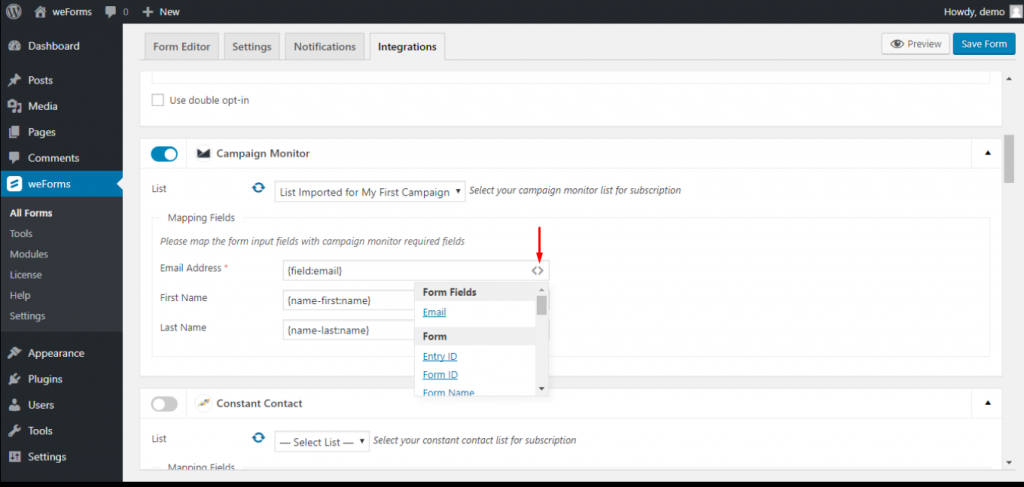
All set! Now just press the Save Form button and you are done with the integration.